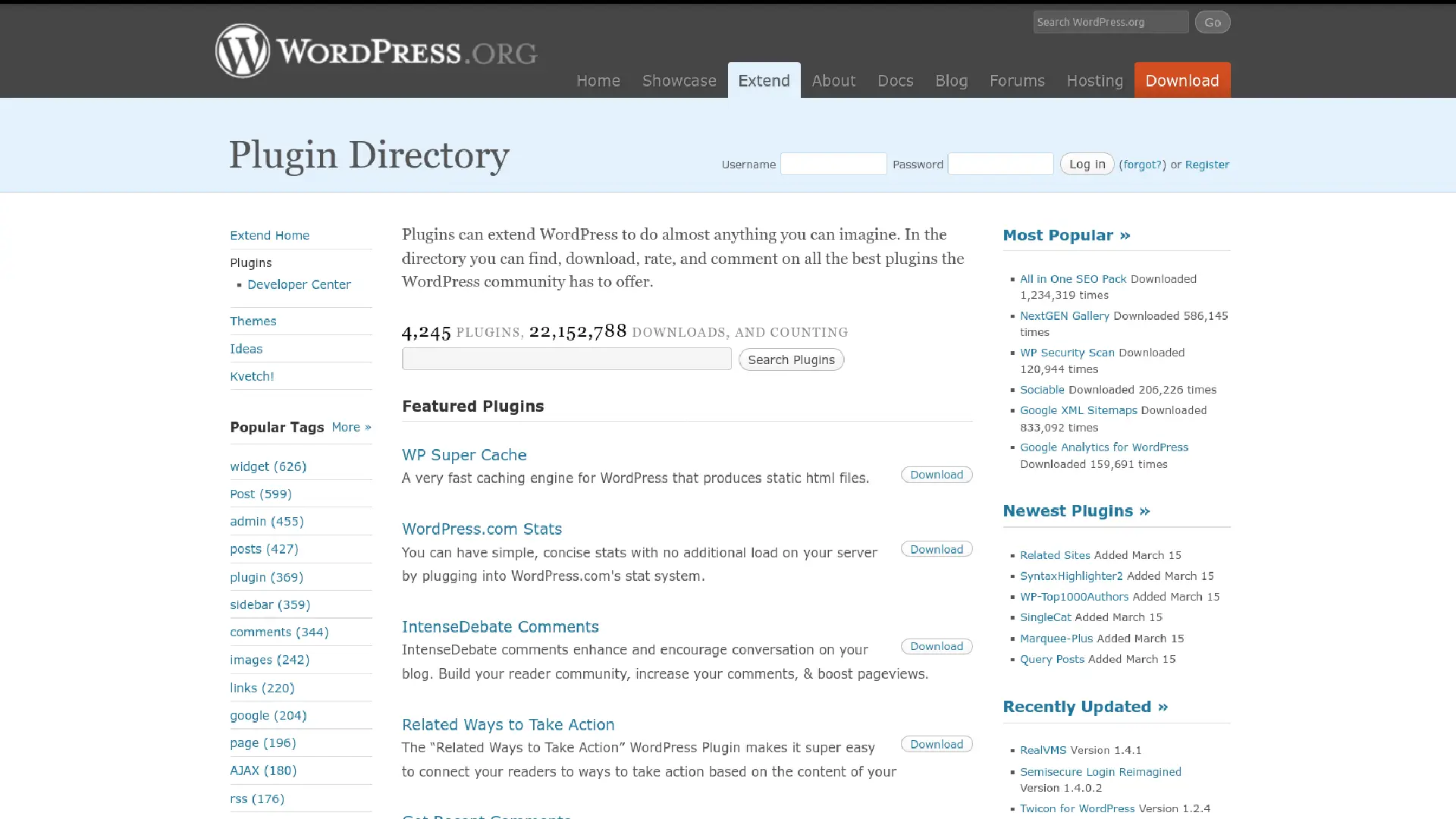This is just a very quick overview of how to install all the fancy themes and plugins that make wordpress such a great blog platform.
Before you read this you should already be familiar with wordpress and be part way through setting up your blog. I would recommend you read the post “Blogs 101 The Essential Tips For Setting Up WordPress” on the TimScullin blog before you start.
You can download and automatically install a majority of the plugins direct from the WordPress Admin page by going Plugins>Add New. These directions are for installing the themes and plugins you find outside of the main WordPress site. Installing a WordPress Plugin
All WordPress Plugins install the same way.
Download the latest version of the WordPress Plugin to your computer.
With an FTP program, access your site’s server.
Upload (copy) the Plugin file(s) or folder to the /wp-content/plugins folder.
In your WordPress Administration Panels, click on Plugins from the menu at the top.
You should see your new Plugin listed. If not, with your FTP program, check the folder to see if it is installed. If it isn’t, upload the file(s) again. If it is, delete the files and upload them again.
To turn the WordPress Plugin on, click Activate on the far right side of the list.
Check your Administration Panels or WordPress blog to see if the Plugin is working.
Installing a WordPress Theme
All WordPress Themes install the same way.
Download the latest version of the WordPress Theme to your computer.
With an FTP program, access your site’s server.
Upload (copy) the Themes file(s) to the /wp-content/themes folder.
In your WordPress Administration Panels, click on Appearance from the menu at the top.
You should see your new Theme listed. If not, with your FTP program, check the folder to see if it is installed. If it isn’t, upload the file(s) again. If it is, delete the files and upload them again.
Click on the theme you want to switch to and you will see what the new theme would look like.
If you are happy with your new look then click “Activate ‘New Theme'” in the top right corner.
Check your WordPress blog to see how the new theme looks.
Easy as.
If you have any issues checkout wordpress support for plugins or themes jump on Google and see what people say, there is a lot of support for WordPress out there and I’m sure you will find what you are looking for.
Remember to check out http://timscullin.com/twitter/blogs-101-the-essential-tips-for-setting-up-wordpress
—
Tim Scullin broke his neck in November 2009 in 6 places and will have a full recovery, but during the recovery time he has dived into the black hole that is web marketing. Now back in action he is keen to share his knowledge to help you build your online empire as he builds his. Check out his blog http://www.timscullin.com and add him on twitter http://twitter.com/teeskie